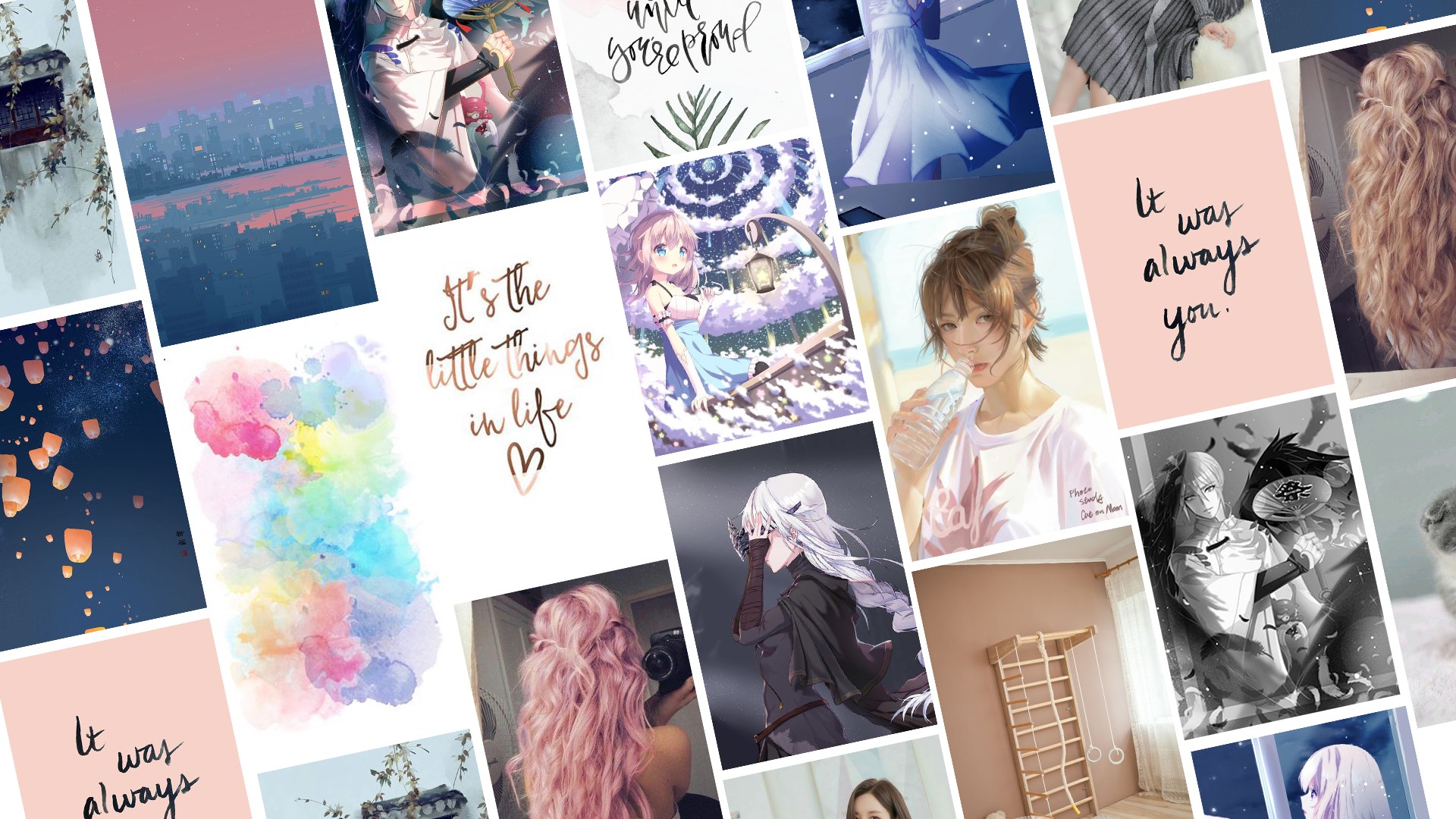Surely on some occasion you have heard about Pinterest and if you have not, today you will be able to know it along with its characteristics and functionalities. This time we will mention the possibility of downloading Piny – Pinterest with love, which was launched on the market by the Chococode company and which belongs to the category of Social Networks. Although it is not the official one, this is the best Pinterest third-party application for Windows 10, and you can use it completely free of charge and in a very simple way. To install Piny – Pinterest with love you just have to click on the download link that is located at the end of this article, but before you do not forget to read the following paragraph to obtain more information about the application.
Piny – Pinterest with love for Windows Phone
In case you didn’t know, Pinterest is a place that will help you save all the incredible ideas in all the categories of all the worlds. For its part, Piny is a third-party Pinterest client created for Windows 10. This is where you can do almost everything from Pinterest in Piny. You can log in via Facebook, Google and Pinterest account and browse or search for pins in categories. You can save pins, see other profiles, activities, messages, manage boards and upload photos.
Piny – Pinterest with love is available on mobile devices that have the Windows Phone 10 operating system or later versions.